- WWW.ISSCLAN.IT


Page 1 of 1 [ 1 post ] [ISS] How to set binds (Automatic messages)
[ISS]WarriorIbla Post subject: [ISS] How to set binds (Automatic messages)
Site Admin 
Joined: Mon Dec 19, 2016 12:14 am
Posts: 24Creating a Bind (Automatic message)
How to Create Binds in CoD4
From the Multiplayer Main Menu go to Options > Game Options > and change "Enable Console" to "Yes".
In-game (Main Menu or while in a server) bring up the Console using the ~ key
("Tilde", \ ).
In the Console, type:
\bind F5 "say ^3Hi"
or select and copy (ctrl + c) this white command:
bind F5 "say ^3Hi"
Go to cod4, open the console by pressing \
paste (ctrl + v) and hit [ENTER].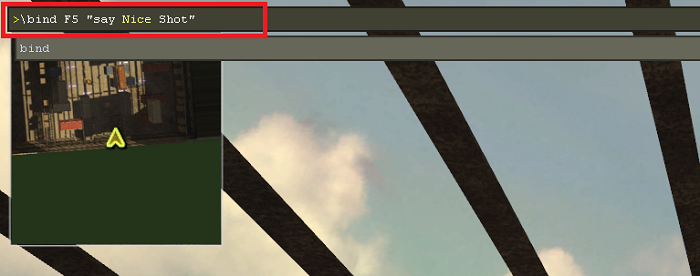
Now pressing F5 you will have your automatic message
others Binds to copy and paste:
\bind F6 "say ^3Bye"
\bind F7 "say ^3Nice ^7Shot"
\bind F8 "say ^3Thank ^7You"
Take careful note of all spaces and characters used. Missing or adding even one will cause it not to work.
Note That
Don't trying to bind a bind already used by the game:
ex: F1 (vote yes); use these keys for start:
F5 F6 F7 F8 F9 F10 F11
You can bind any key, including the F# keys and Number Pad.
By using "say_team" instead of "say" Your message will appear only to your team.
Don't use a key already used for another bind:
example: do not use the W, if it is used to make your player walk forward
Using:
/unbind insertkeyhere
will unbind any given key, including game controls like W,A,S,D.
You can change the color of any one letter, word or entire sentence by using a ^ ("Caret") followed by a number. If you want to use multiple colors, simply repeat the process however many times you like.
Example: ^1Good ^5Game
The "Caret" and number will disappear as soon as you type them, and everything typed after will be that color.
Color Codes:
^0 = Black
^1 = Red
^2 = Green
^3 = Yellow
^4 = Blue
^5 = Light Blue
^6 = Purple
^7 = White
^8 = Current Team's "Team Chat" Color
^9 = Grey
Top 


Page 1 of 1 [ 1 post ]
Who is online
Users browsing this forum: No registered users and 1 guest
You cannot post new topics in this forum
You cannot reply to topics in this forum
You cannot edit your posts in this forum
You cannot delete your posts in this forum
You cannot post attachments in this forum